Username registration
Päikky Tuki
Uusin päivitys kolme vuotta sitten
Your early childhood education provider has created for you, as guardian of your child, a username based on your mobile phone number. A username doesn´t include finnish landcode. You must activate this username by identifying yourself using “strong” methods (online banking credentials or mobile certificate) and setting a password. Each guardian should have their own username. Guardians cannot see each other’s contact details, but all information about a child is visible to all his/her guardians.
You can use Päikky Guardian on a computer, smart phone or tablet. The Päikky Guardian web app works with the most common browsers. Fully supported browsers are: Google Chrome, Mozilla Firefox and Safari. The Päikky Guardian mobile app works with Android and iOS phones. It can be downloaded from the Play Store (Android) and the App Store (iOS).
During strong identification your personal ID number from the national information registry is compared to your ID in the Päikky system. If the system has a guardian with that ID, the username is activated. After identification is completed, you are returned to Päikky Guardian to set a password. Your password must meet your provider’s requirements, which may vary depending on your provider. A good password typically has at least 8 characters and contains at least two letters, one number and one special character (. , : ; > * - + = ! ? @ $ & ( ) /). Your password will usually be valid for 180 days, but this may also vary by provider.
Activating your username with the Päikky Guardian web app
1. Open a browser and go to the internet address https://hameenlinna.paikky.fi
2. Choose Activate username.
3. Choose Identify yourself.
4. Follow instructions in identification screens.
5. Write the password of your choice in the proper spaces.
6. Choose Set password.
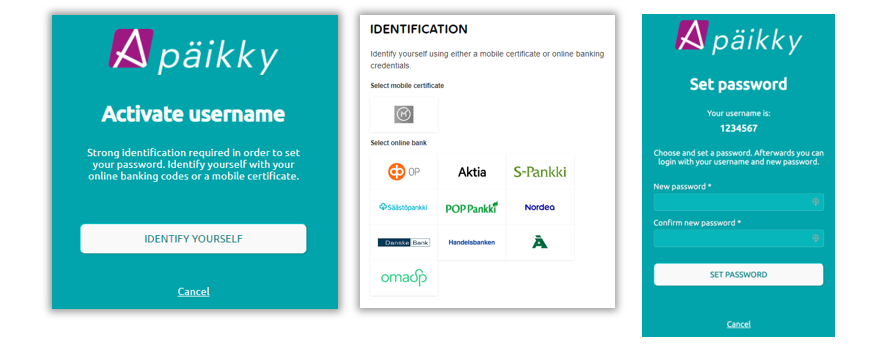
Activating your username with the Päikky Guardian mobile app
1. Open Päikky Guardian mobile app.
2. Choose ACTIVATE USERNAME.
3. Choose provider from the list and then choose IDENTIFY YOURSELF.
4. Follow instructions in identification screens.
5. Write the password of your choice in the proper spaces
6. Choose SET PASSWORD.
